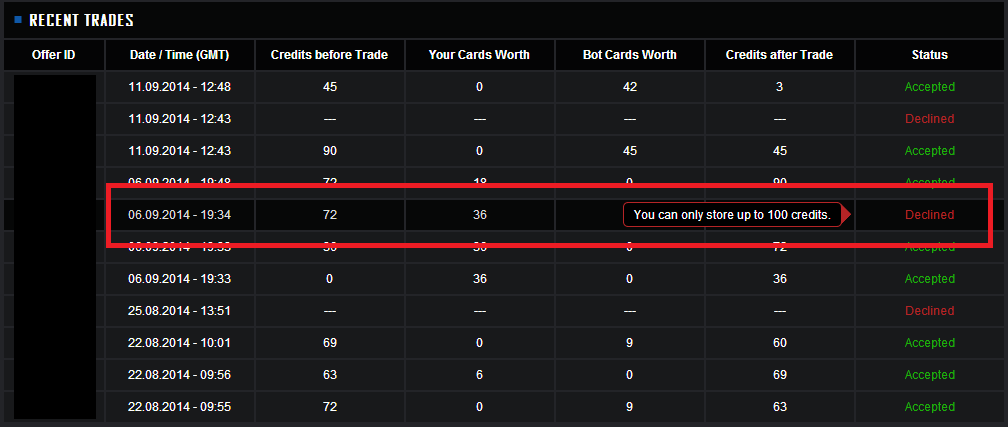GUIDE
Trade Explanation
- Go to the Inventory Page: Steam Card Exchange - Inventory
- Start the trade by clicking the blue "Make Offer" button.
- Add the cards you want to trade in. (Don't forget to check the Worth Column and calculate the value of your cards!)
- Add the cards you want by browsing through the Bots inventory or using the Filter.(Don't forget to check the Game Specific Inventory and calculate the price for our cards!)
- Click "ready" and "ok" in order to send your trade offer.
- Wait for the Bot to accept/decline it.
- If the bot decline the trade you can see the reason on your profile: Steam Card Exchange - Profile
Facts about the Bot
- You can store credits up to a maximum of 100 credits.
- If you offer a trade which would store you more than 100 credits the Bot will now decline the trade.
- The value of a last card in stock is 1.5 higher than its regular value.
- Foil cards aren't supported.
- The card limit per trade is 6 cards on each side.
- The bot stores max. 8 cards of the same type.
- Regarding high-value cards: We only pay up to 50 credits per card while the max sell price is 100c for normal and 150c for last card.
Useful Links
Detailed Trade Explanations
- Go to the Inventory Page: Steam Card Exchange - Inventory
- Start the trade by clicking the blue "Make Offer" button.
-
A new window will pop up which will look like this:
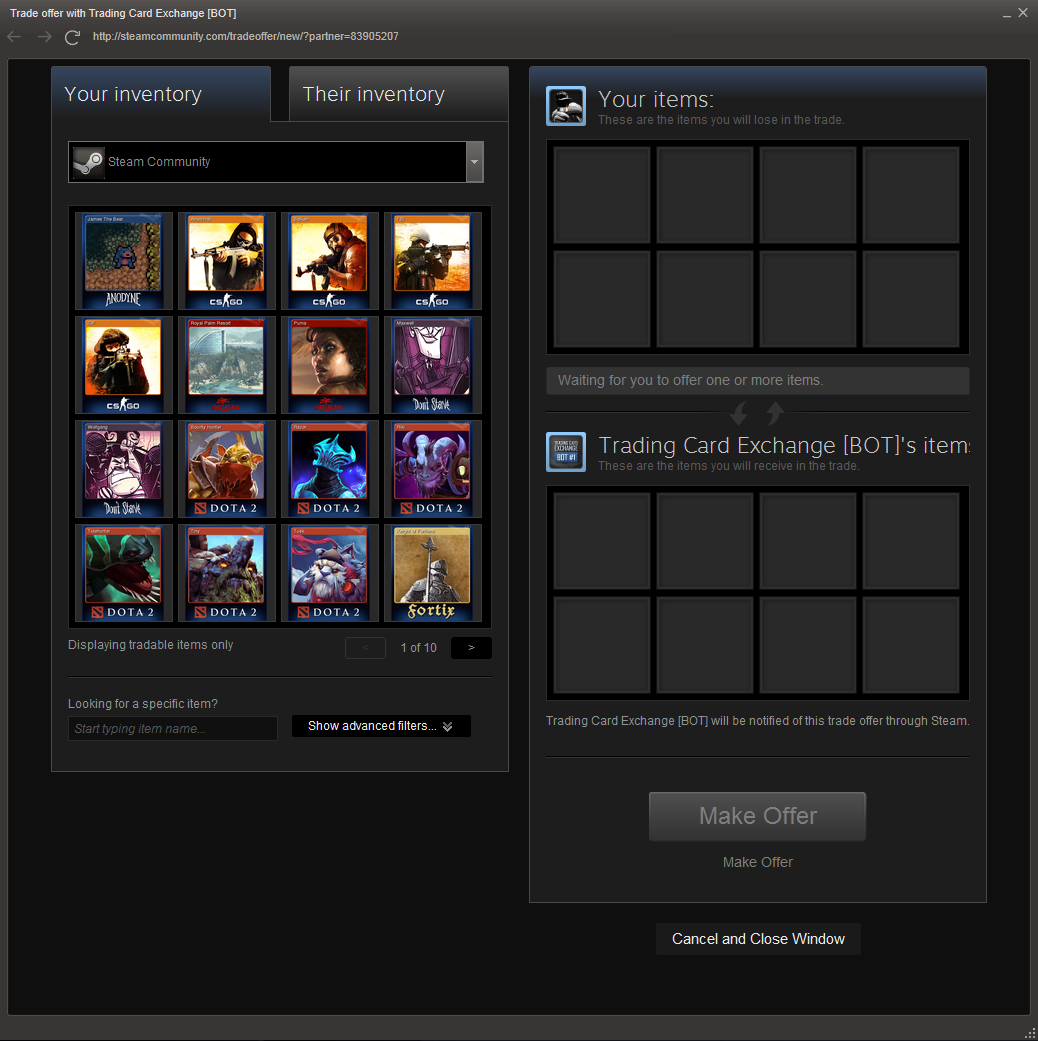
- Enter the cards from your inventory you'd like to trade in:
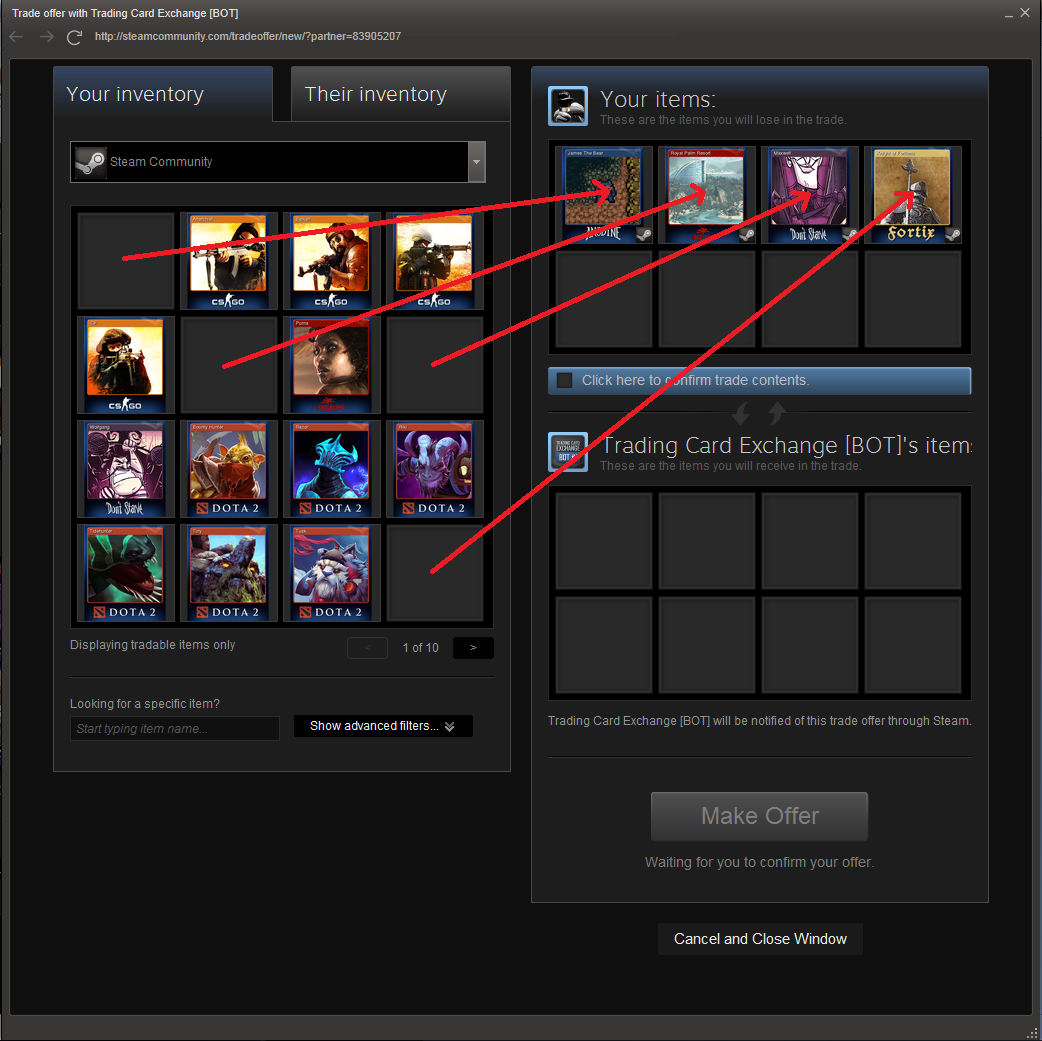 Don't forget to check the Worth Column and calculate the value of your cards!
Don't forget to check the Worth Column and calculate the value of your cards!
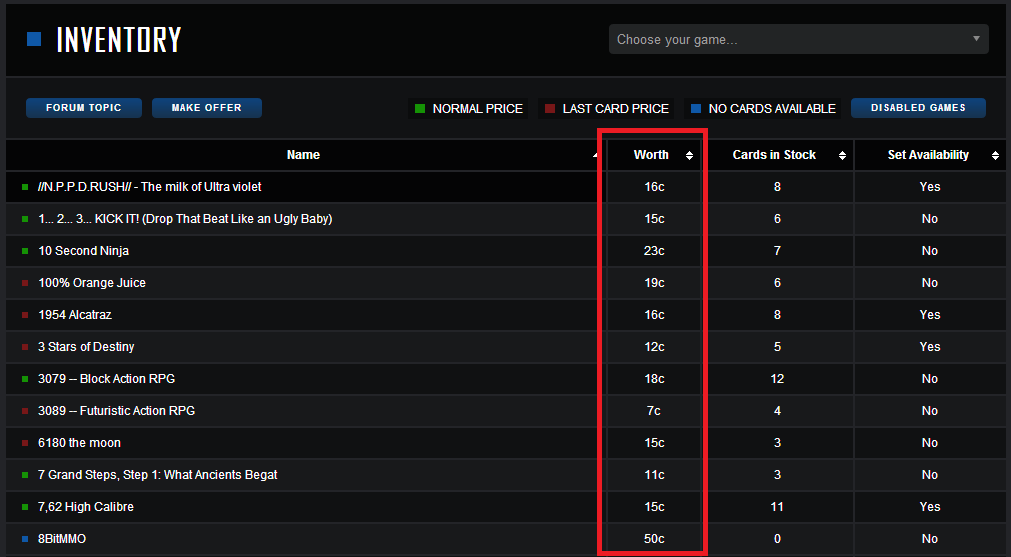
- Click on "Their Inventory" in the top of the trade window and switch to the Steam Community Invenvtory:
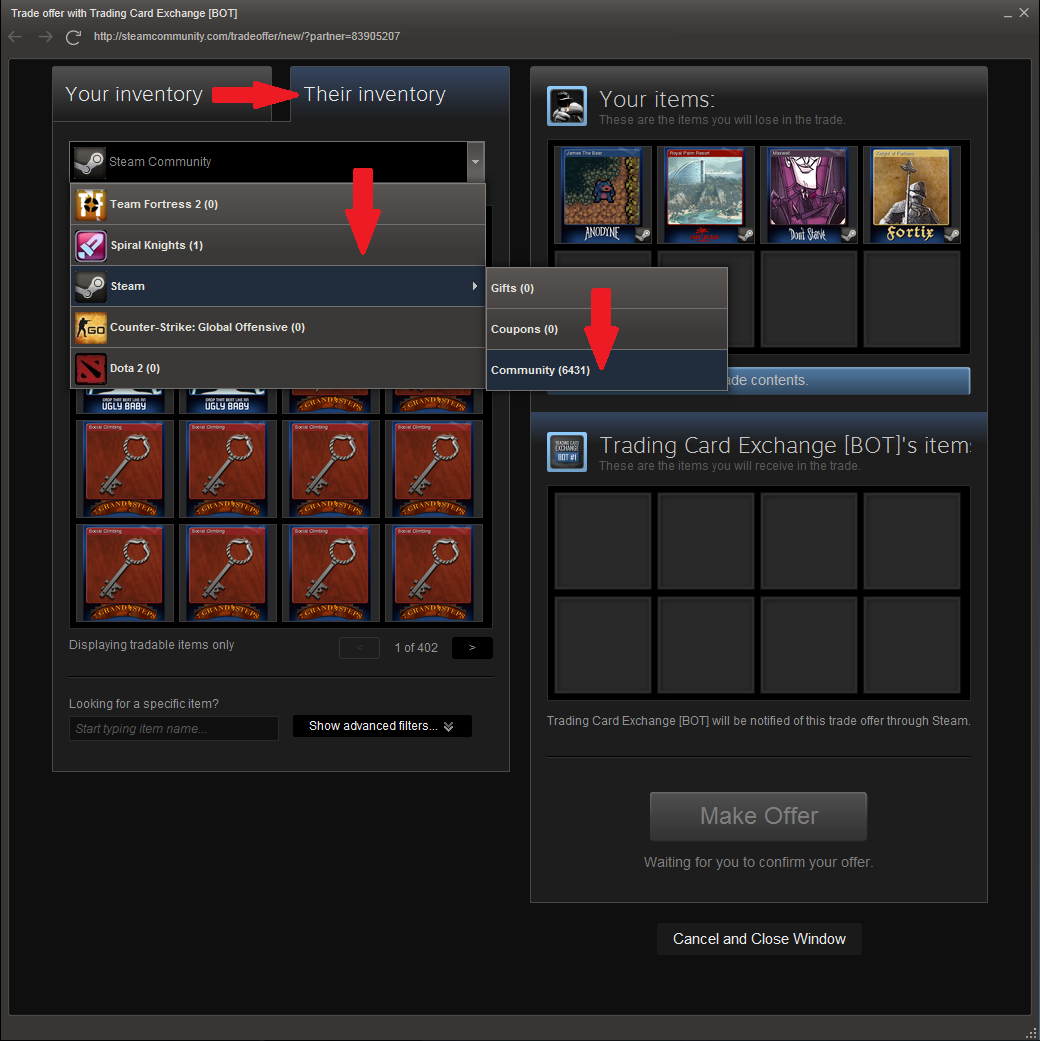
- Add the cards you'd like to get in return to the trade:
(Using the filters below the inventory helps to find a specific card/game!)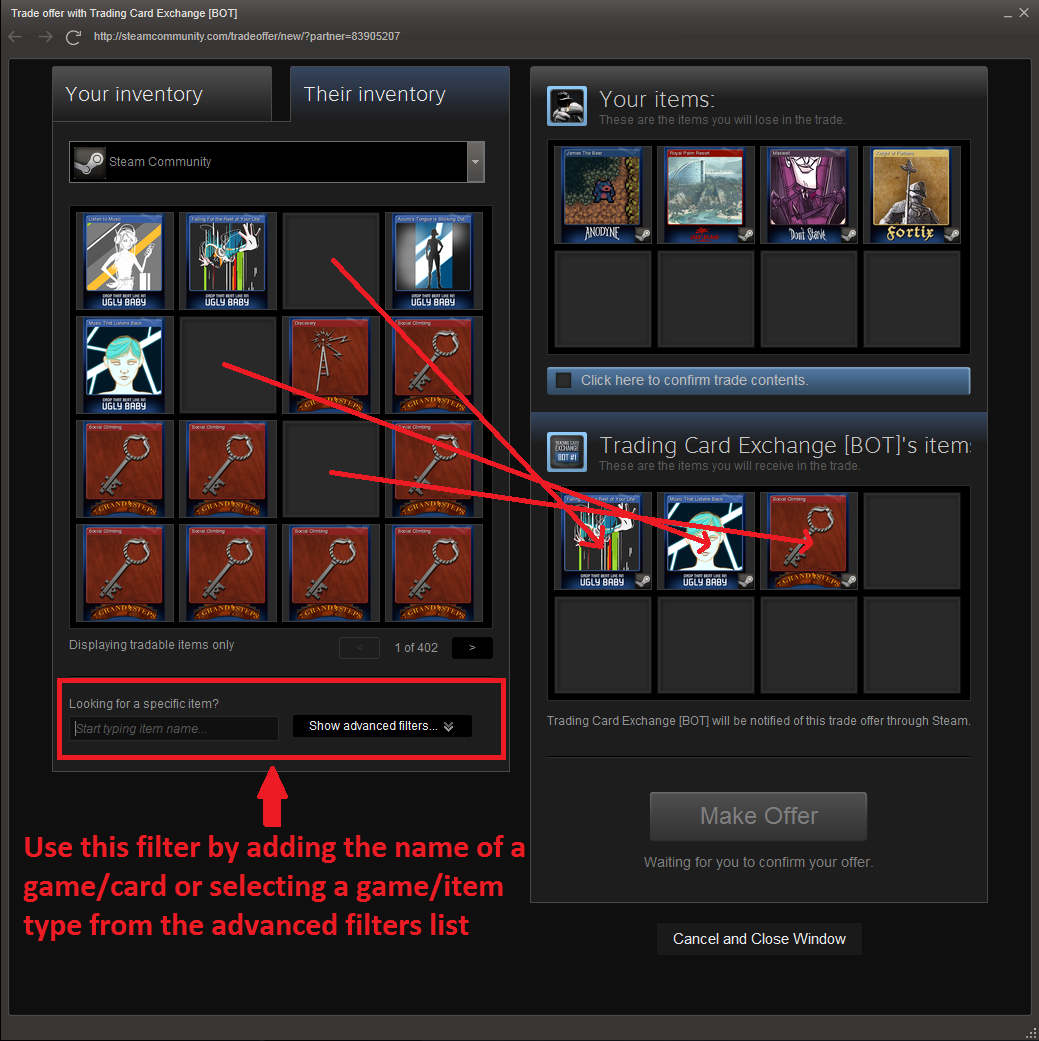 Don't forget to check the Game Specific Inventory and calculate the price for our cards.
Don't forget to check the Game Specific Inventory and calculate the price for our cards.
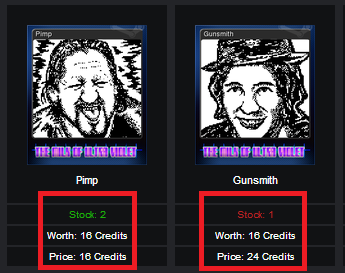
- After you're done adding cards click the blue box below your offered cards to confirm the trade contents:
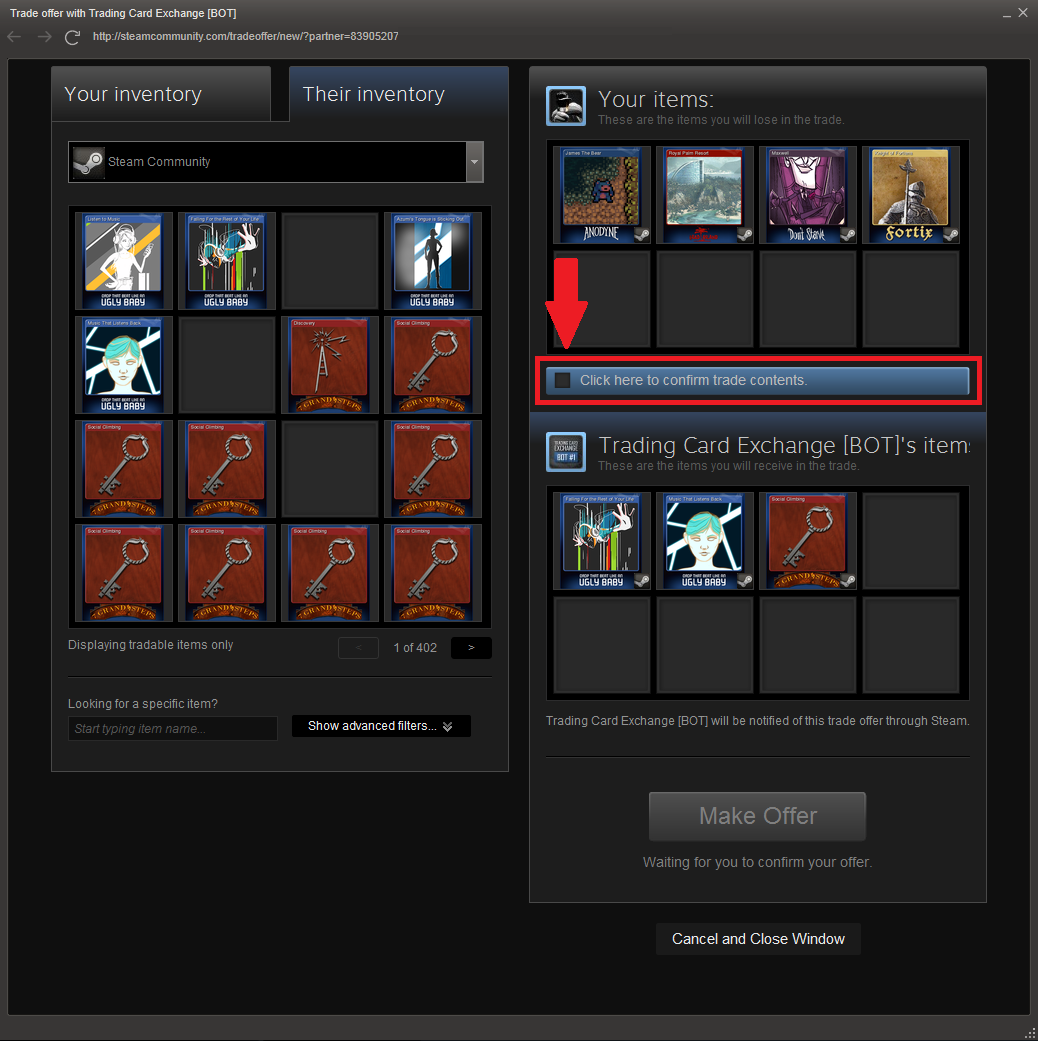
- Only one more thing to do in order to send your Trade Offer - Click the green "Make Offer" box:
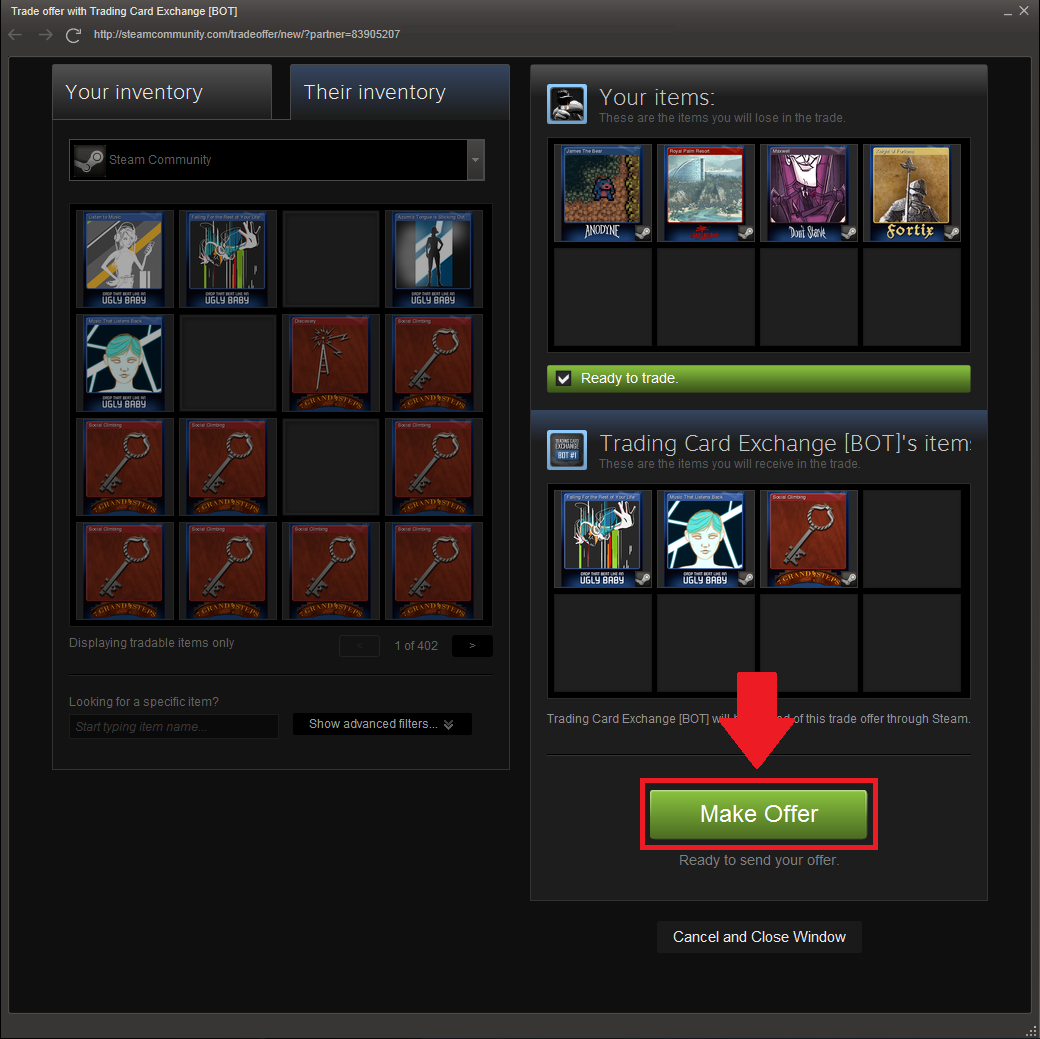
- That's it! Your Trade Offer has successfully been sent to the Trade Bot and you will see a confirmation on your trade window:
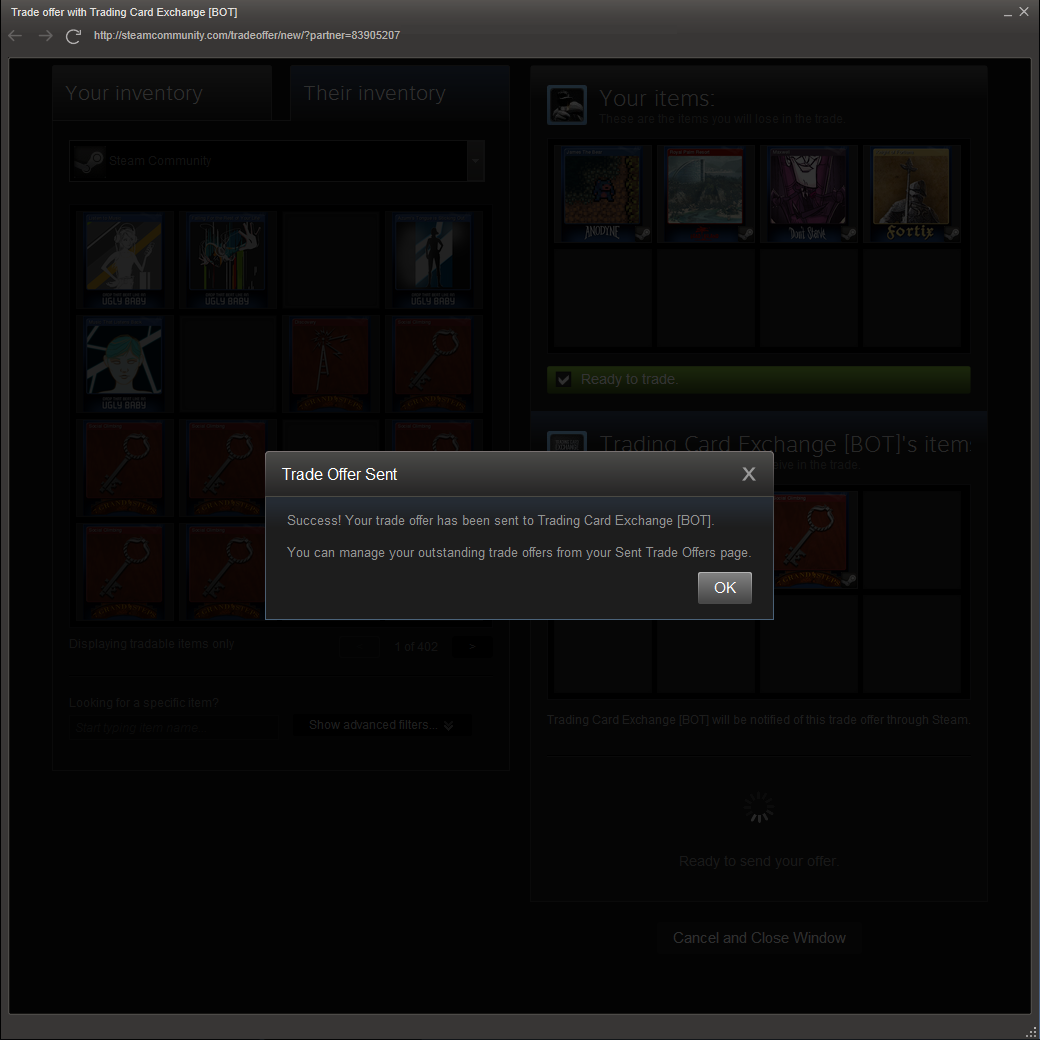
- After the Bot has checked whether it's a valid trade in terms of credits or not or if any other rule has been broken it either approves or declines the trade:
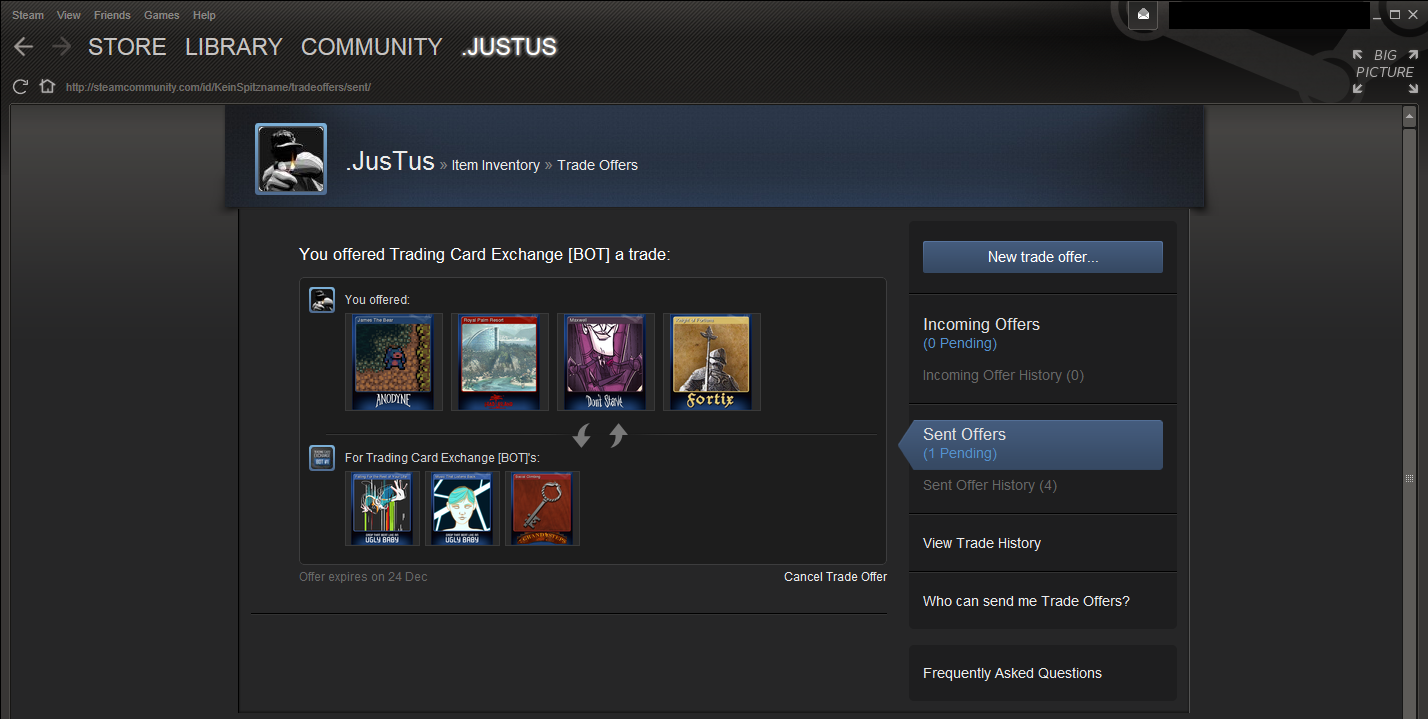 (In case your trade is declined and you wonder why: Just visit your SteamCardExchange.net - Profile)
(In case your trade is declined and you wonder why: Just visit your SteamCardExchange.net - Profile)